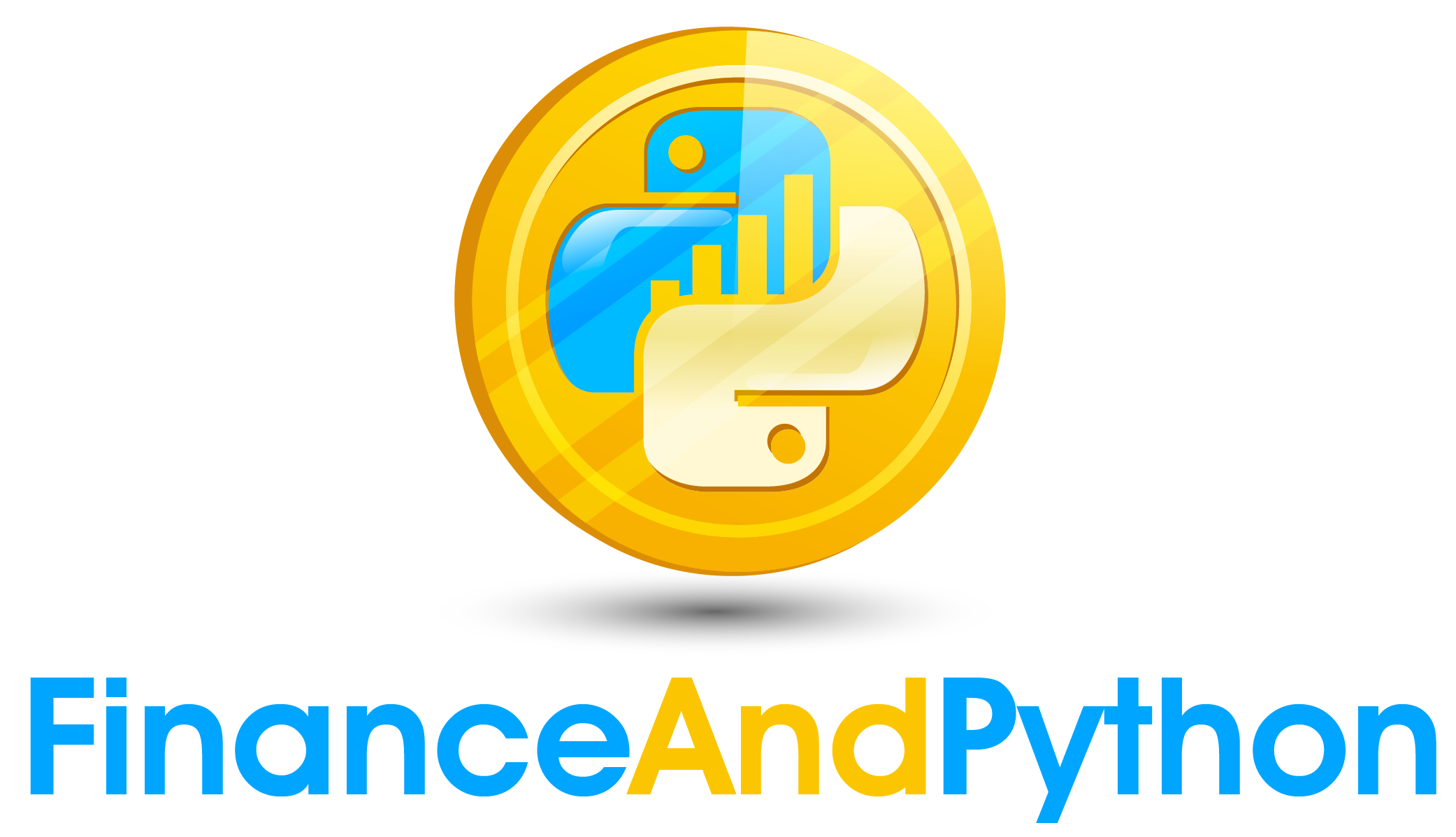Writing the First Report Versions
Real Estate Report¶
Now that we have done the data processing for the real estate data we can make our report pretty easily. This report will give us insights into how real estate has changed over time in terms of value.
Writing the First Report Versions¶
To start we bring back our function for writing to excel, pull in the real estate return data and write it to our economic report.
import openpyxl
import pandas as pd
from openpyxl.worksheet.worksheet import Worksheet
from pandas import DataFrame
def write_to_excel(ws: Worksheet, start_row: int,
start_column: int, df: DataFrame,
index: bool = True, columns: bool = True) -> None:
"""
Function which takes a worksheet and writes a table of data to it.
Parameters
----------
ws : Worksheet
The worksheet to modify
start_row : int
The row to begin on
start_column : int
The column to start on
df : DataFrame
The data to write
index : bool, optional
Whether to write the index labels. The default is True.
columns : bool, optional
Whether to write the column labels. The default is True.
"""
# If we want to include the index, reset the index on the dataframe first
if index:
write_data = df.reset_index().values.tolist()
else:
write_data = df.values.tolist()
# If we want to include columns we need to add the columns as the first in the nested lists
if columns:
# If we already added an index, then we are going to want also include a blank space since
# we don't want a label above the index
if index:
write_data = [[""]+list(df.columns)]+write_data
else:
write_data = [list(df.columns)]+write_data
# For every value iterate through finding the location to place it in
for row in range(len(write_data)):
for column in range(len(write_data[0])):
ws.cell(row=start_row+row,column=start_column+column).value = write_data[row][column]
# Pull the data
real_estate_returns = pd.read_csv("Tables/Real Estate Returns.csv", index_col=0)
# Rename the columns
real_estate_returns.columns = "Q"+real_estate_returns.columns
# Write the workbook
wb = openpyxl.Workbook()
ws = wb.active
write_to_excel(ws, 4, 2, real_estate_returns)
# Save it
wb.save("Workbooks/Economic Report.xlsx")
Writing Axis Labels¶
For the next function we are going to create something to build our axis labels. The steps will be:
- Merge cells from row 4 to 4 + the number of the rows in the real estate data. This will be our left hand title
- Set the cell value to Year
- Change the alignment to have a centered vertical and horizontal alignment, as well as rotating the text to 90 degrees.
- Change the font to be larger and bold
- Merge the cells from B3:F3 to have a top title
- Label this with Quarter
- Change the font of this one too
- Give it a centered verical and horizontal alignment
A new attribute in Alignment is textRotation which can have a rotation of 0-360 to rotate the text in a certain way.
from openpyxl.styles.alignment import Alignment
from openpyxl.styles import Font
def create_axis_labels(ws: Worksheet):
"""
Function which adds axis labels to the worksheet
Parameters
----------
ws : Worksheet
The worksheet to modify
"""
# Merge the cells and label it year
ws.merge_cells(start_row=4, start_column=1, end_row=4+real_estate_returns.shape[0], end_column=1)
ws.cell(row=4,column=1).value = "Year"
# Add alignment and font
ws.cell(row=4, column=1).alignment = Alignment(horizontal="center", vertical="center", textRotation=90)
ws.cell(row=4, column=1).font = Font(size=16, bold=True, color="283747")
# Merge the cells and label it quarter
ws.merge_cells("B3:F3")
ws.cell(row=3,column=2).value = "Quarter"
# Add alignment and font
ws.cell(row=3, column=2).font = Font(size=16, bold=True, color="283747")
ws.cell(row=3, column=2).alignment = Alignment(horizontal="center", vertical="center")
def create_real_estate_report(ws: Worksheet, real_estate_returns: DataFrame):
"""
Function to write the real estate report
Parameters
----------
ws : Worksheet
The worksheet to modify
real_estate_returns : DataFrame
The returns data for real estate
"""
# Write the table
write_to_excel(ws, 4, 2, real_estate_returns)
# Create the axis labels
create_axis_labels(ws)
wb = openpyxl.Workbook()
ws = wb.active
create_real_estate_report(ws, real_estate_returns)
wb.save("Workbooks/Economic Report.xlsx")
Number Formatting¶
With number formatting, we can change the display of different units. We will work through some examples.
For each cell, there is an attribute of number_format we can set. Some examples of number formats that we can pass in:
- 0 -> Integers
- 0.0 -> One decimal point
- 0.0% -> Percentage with one decimal
# Examples of number formats
wb = openpyxl.Workbook()
ws = wb.active
# Set the same numbers for three cells
ws.cell(row=1,column=1).value = 5.5542
ws.cell(row=2,column=1).value = 5.5542
ws.cell(row=3,column=1).value = 5.5542
# An integer format
ws.cell(row=1,column=1).number_format = '0'
# One decimal format
ws.cell(row=2,column=1).number_format = '0.0'
# A percentage format with one decimal
ws.cell(row=3,column=1).number_format = '0.0%'
wb.save("Workbooks/Example 12.xlsx")
Now, to formalize this in a function...
def create_number_formatting(ws: Worksheet, start_row: int,
start_column: int, vertical_length: int,
horizontal_length: int, num_format: str) -> None:
"""
Function to change the number formatting of a certain area of an excel sheet.
Parameters
----------
ws : Worksheet
The worksheet to modify
start_row : int
The row to start changing the number formatting at
start_column : int
The column to start changing the number formatting at
vertical_length : int
How large the area is vertically
horizontal_length : int
How large the area is horizontally
num_format : str
The number format to apply
"""
# Iterate through rows and columns and set the number format
for row in range(vertical_length):
for column in range(horizontal_length):
ws.cell(row=start_row+row,column=start_column+column).number_format = num_format
def create_real_estate_report(ws: Worksheet, real_estate_returns: DataFrame):
"""
Function to write the real estate report
Parameters
----------
ws : Worksheet
The worksheet to modify
real_estate_returns : DataFrame
The returns data for real estate
"""
# Write the table
write_to_excel(ws, 4, 2, real_estate_returns)
# Create the axis labels
create_axis_labels(ws)
# Create percentage number formatting
create_number_formatting(ws, 5, 3, real_estate_returns.shape[0], real_estate_returns.shape[1], "0.0%")
wb = openpyxl.Workbook()
ws = wb.active
create_real_estate_report(ws, real_estate_returns)
wb.save("Workbooks/Economic Report.xlsx")