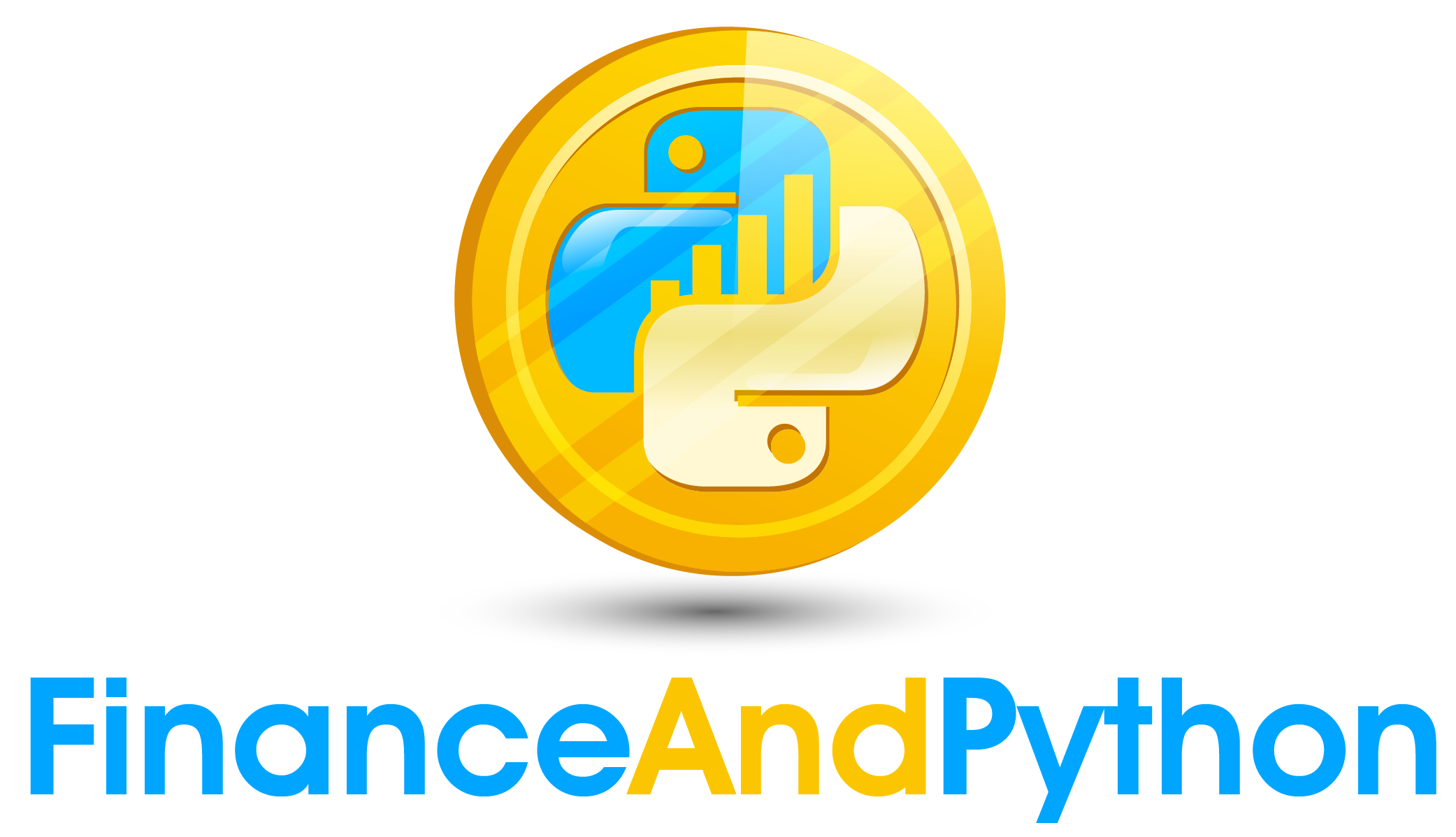Getting Started
In [1]:
import pandas as pd
from datetime import datetime
from matplotlib.ticker import PercentFormatter
import matplotlib.pyplot as plt
import openpyxl
from openpyxl.styles.alignment import Alignment
from openpyxl.styles import Font
from openpyxl.styles import PatternFill
from openpyxl.utils import get_column_letter
from openpyxl.utils.cell import coordinate_from_string, column_index_from_string
from openpyxl.styles import Border, Side
from openpyxl.drawing.image import Image
from typing import List, Tuple
from pandas import DataFrame
from openpyxl.worksheet.worksheet import Worksheet
from copy import copy
# Redefine all functions
def create_yield_table(data: DataFrame, date: datetime) -> DataFrame:
"""
Function to build a yield table object
Parameters
----------
data : DataFrame
Yield curve data to be used
date : datetime
The date to use for the current date
Yields
------
DataFrame
A yield table
"""
# Find the other two dates
date2 = date.replace(year=date.year-1)
date3 = date.replace(year=date.year-5)
# Index into the three dates and copy
table = yield_curve.loc[[date, date2, date3]].copy()
# Transpose
table = table.T
# Rename the columns
table.columns = ["Current", "1 Year Ago Curve", "5 Years Ago Curve"]
# Get the changes in the yield curve
table["1 Year Change"] = table["Current"] - table["1 Year Ago Curve"]
table["5 Year Change"] = table["Current"] - table["5 Years Ago Curve"]
return table
def create_title(ws: Worksheet, area: str, text: str) -> None:
"""
Writes a title on to the passed worksheet
Parameters
----------
ws : Worksheet
The worksheet to modify
area : str
The area to put the title in (of the form A1:A5 or similar)
text : str
The text for the title
"""
# Merge the cells in the area
ws.merge_cells(area)
# Given an area such as A1:A5, we want to first isolate the first cell
# Split will break the area into the two components, we take the first one
first_cell = area.split(":")[0]
# Find the coordinates
first_cell = coordinate_from_string(first_cell)
# Convert the components to the numerical values for column and row
col = column_index_from_string(first_cell[0])
row = first_cell[1]
# Change the text of the merged cell to whatever was passed as input
ws.cell(row=row, column=col).value = text
# Change the font of the title
font = font = Font(size=16,
bold=True,
color="283747")
ws.cell(row=row, column=col).font = font
# Change alignment to be centered
ws.cell(row=row, column=col).alignment = Alignment(horizontal="center")
def convert_to_year_frac(label: str) -> float:
"""
Function to convert treasury curve indices to floating
point numbers
Parameters
----------
label : str
The string index label.
Returns
-------
float
A floating point number representing a fraction of a year.
"""
# Handle months
if "Mo" in label:
# Get rid of string part
frac = label.replace(' Mo','')
# Convert to a fraction over 12
frac = float(frac)
frac = frac/12
# Handle years
else:
# Get rid of string part
frac = label.replace(' Yr','')
# Convert to floating point number
frac = float(frac)
return frac
def write_to_excel(ws: Worksheet, start_row: int,
start_column: int, df: DataFrame,
index: bool = True, columns: bool = True) -> None:
"""
Function which takes a worksheet and writes a table of data to it.
Parameters
----------
ws : Worksheet
The worksheet to modify
start_row : int
The row to begin on
start_column : int
The column to start on
df : DataFrame
The data to write
index : bool, optional
Whether to write the index labels. The default is True.
columns : bool, optional
Whether to write the column labels. The default is True.
"""
# If we want to include the index, reset the index on the dataframe first
if index:
write_data = df.reset_index().values.tolist()
else:
write_data = df.values.tolist()
# If we want to include columns we need to add the columns as the first in the nested lists
if columns:
# If we already added an index, then we are going to want also include a blank space since
# we don't want a label above the index
if index:
write_data = [[""]+list(df.columns)]+write_data
else:
write_data = [list(df.columns)]+write_data
# For every value iterate through finding the location to place it in
for row in range(len(write_data)):
for column in range(len(write_data[0])):
ws.cell(row=start_row+row,column=start_column+column).value = write_data[row][column]
def rgb_to_hex(rgb: tuple) -> str:
"""
This function takes a RGB color tuple and returns back
a hexadecimal version of it.
Parameters
----------
rgb : tuple
A tuple of length three with values between 0-255 for each. It
represents red, green and blue values.
Returns
-------
str
The hexadecimal representation
"""
return '%02x%02x%02x' % rgb
def adjust_column_widths(ws: Worksheet, start: int, values: List[int]):
"""
Function to adjust the width of the columns starting at the start value
to the values listed in values
Parameters
----------
ws : Worksheet
The worksheet to modify
start : int
The column to begin adjustments at
values : List[int]
The widths to set each column to in order
"""
# Iterate through the values
for i, width in enumerate(values):
# Set the width of the column
ws.column_dimensions[get_column_letter(start+i)].width = width
def value_to_red_green(value: float) -> tuple:
"""
Convert a value ranging from [-1, 1] to red or green with
intensity based on the value
Parameters
----------
value : float
The value ranging from -1 to 1
Returns
-------
tuple
The RGB tuple
"""
# Positive values are green
if value > 0:
return (int(255-value*255), 255, int(255-value*255))
# Negative values are red
else:
value = abs(value)
return (255, int(255-value*255), int(255-value*255))
def create_color_scale(returns: DataFrame) -> DataFrame:
"""
Function to build a color scale where each value is transformed
into hexadecimal colors based on a scaling where more red is more
negative and more green is more positive.
Parameters
----------
returns : DataFrame
Returns data to start with
Returns
-------
DataFrame
The color data
"""
# Find the maximum returns
max_abs_return = abs(returns).max().max()
# Divide each number by this
scale = returns / max_abs_return
# Map the conversion to rgb
scale = scale.applymap(value_to_red_green)
# Map rgb to hex
scale = scale.applymap(rgb_to_hex)
return scale
def red_green_map(ws: Worksheet, returns: DataFrame, start_row: int, start_column: int) -> None:
"""
Function which, given a DataFrame, maps the colors to red and
green based on how positive/negative values are.
Parameters
----------
ws : Worksheet
The worksheet to modify
returns : DataFrame
The returns data
start_row : int
The starting row
start_column : int
The starting column
"""
# Create the color scale
color_scale = create_color_scale(returns.fillna(0))
# Iterate through rows and columns adding the colors
for row in range(returns.shape[0]):
for column in range(returns.shape[1]):
# Define the color
color = PatternFill(start_color=color_scale.iloc[row, column],
end_color=color_scale.iloc[row, column],
fill_type='solid')
# Set the colors
ws.cell(row=start_row+row,column=start_column+column).fill = color
def bold_cells_line(ws: Worksheet, start_row: int, start_column: int,
length: int, vertical: bool = True) -> None:
"""
Function which bolds a column or row of a worksheet
Parameters
----------
ws : Worksheet
The worksheet to modify
start_row : int
The row to start at for bolding
start_column : int
The column to start at for bolding
length : int
The length of the column or row to bold through
vertical : bool, optional
Decides if it is a row or column of the parameter length
that is bolded. The default is True.
"""
# Iterate through the length of the row/column
for i in range(length):
# Increment the row or column depending on if vertical is true
if vertical:
cell = ws.cell(row=start_row+i,column=start_column)
else:
cell = ws.cell(row=start_row,column=start_column+i)
# Copy the font and set the bold property to true
font = copy(cell.font)
font.bold = True
cell.font = font
def create_axis_labels(ws: Worksheet, returns: DataFrame):
"""
Function which adds axis labels to the worksheet
Parameters
----------
ws : Worksheet
The worksheet to modify
returns: DataFrame
The returns data
"""
# Merge the cells and label it year
ws.merge_cells(start_row=4, start_column=1, end_row=4+returns.shape[0], end_column=1)
ws.cell(row=4,column=1).value = "Year"
# Add alignment and font
ws.cell(row=4, column=1).alignment = Alignment(horizontal="center", vertical="center", textRotation=90)
ws.cell(row=4, column=1).font = Font(size=16, bold=True, color="283747")
# Merge the cells and label it quarter
ws.merge_cells("B3:F3")
ws.cell(row=3,column=2).value = "Quarter"
# Add alignment and font
ws.cell(row=3, column=2).font = Font(size=16, bold=True, color="283747")
ws.cell(row=3, column=2).alignment = Alignment(horizontal="center", vertical="center")
def create_number_formatting(ws: Worksheet, start_row: int,
start_column: int, vertical_length: int,
horizontal_length: int, num_format: str) -> None:
"""
Function to change the number formatting of a certain area of an excel sheet.
Parameters
----------
ws : Worksheet
The worksheet to modify
start_row : int
The row to start changing the number formatting at
start_column : int
The column to start changing the number formatting at
vertical_length : int
How large the area is vertically
horizontal_length : int
How large the area is horizontally
num_format : str
The number format to apply
"""
# Iterate through rows and columns and set the number format
for row in range(vertical_length):
for column in range(horizontal_length):
ws.cell(row=start_row+row,column=start_column+column).number_format = num_format
def create_border(ws: Worksheet, start_row: int, start_column: int,
vertical_length: int, horizontal_length: int) -> None:
"""
Function which takes a starting position and the length vertically
and horizontally, then creates thin borders around all of them
Parameters
----------
ws : Worksheet
The worksheet to modify
start_row : int
The row to begin at
start_column : int
The column to begin at
vertical_length : int
How far down borders should be applied
horizontal_length : int
How far right borders should be applied
"""
# Create the border
border = Border(left=Side(border_style='thin'),
right=Side(border_style='thin'),
top=Side(border_style='thin'),
bottom=Side(border_style='thin'))
# Iterate and set the border
for row in range(vertical_length):
for column in range(horizontal_length):
ws.cell(row=start_row+row,column=start_column+column).border = border
def write_treasury_sheet(ws: Worksheet, yield_curve_table: DataFrame) -> None:
"""
Function to fill out the treasury curve data
Parameters
----------
ws : Worksheet
The worksheet to modify
yield_curve_table : DataFrame
The yield curve data
"""
# Write the yield curve table
write_to_excel(ws, 3, 1, yield_curve_table)
# Color the yield curve changes red/green
red_green_map(ws, yield_curve_table[["1 Year Change"]], 4, 4)
red_green_map(ws, yield_curve_table[["5 Year Change"]], 4, 6)
# Adjust the column widths for the table
adjust_column_widths(ws,2,[15]*len(yield_curve_table.columns))
# Bold the index and columns
bold_cells_line(ws, 4, 1, len(yield_curve_table), vertical=True)
bold_cells_line(ws, 3, 2, len(yield_curve_table.columns), vertical=False)
# Create title
create_title(ws, 'A1:F1', "Treasury Yield Curve")
# Add borders
create_border(ws, 4, 2, yield_curve_table.shape[0], yield_curve_table.shape[1])
# Get rid of gridlines
ws.sheet_view.showGridLines = False
# Add yield curve graphs
img = Image('Images/Treasury Yield Curves.png')
ws.add_image(img, 'H1')
def create_real_estate_report(ws: Worksheet, real_estate_returns: DataFrame, image_name: str):
"""
Function to write the real estate report
Parameters
----------
ws : Worksheet
The worksheet to modify
real_estate_returns : DataFrame
The returns data for real estate
image_name : str
The name of the image to import in and place
in the report
"""
# Write the table
write_to_excel(ws, 4, 2, real_estate_returns)
# Create the axis labels
create_axis_labels(ws, real_estate_returns)
# Create percentage number formatting
create_number_formatting(ws, 5, 3, real_estate_returns.shape[0], real_estate_returns.shape[1], "0.0%")
# Map the red-green color map
red_green_map(ws, real_estate_returns, 5, 3)
# Add image
img = Image(image_name)
ws.add_image(img, 'H5')